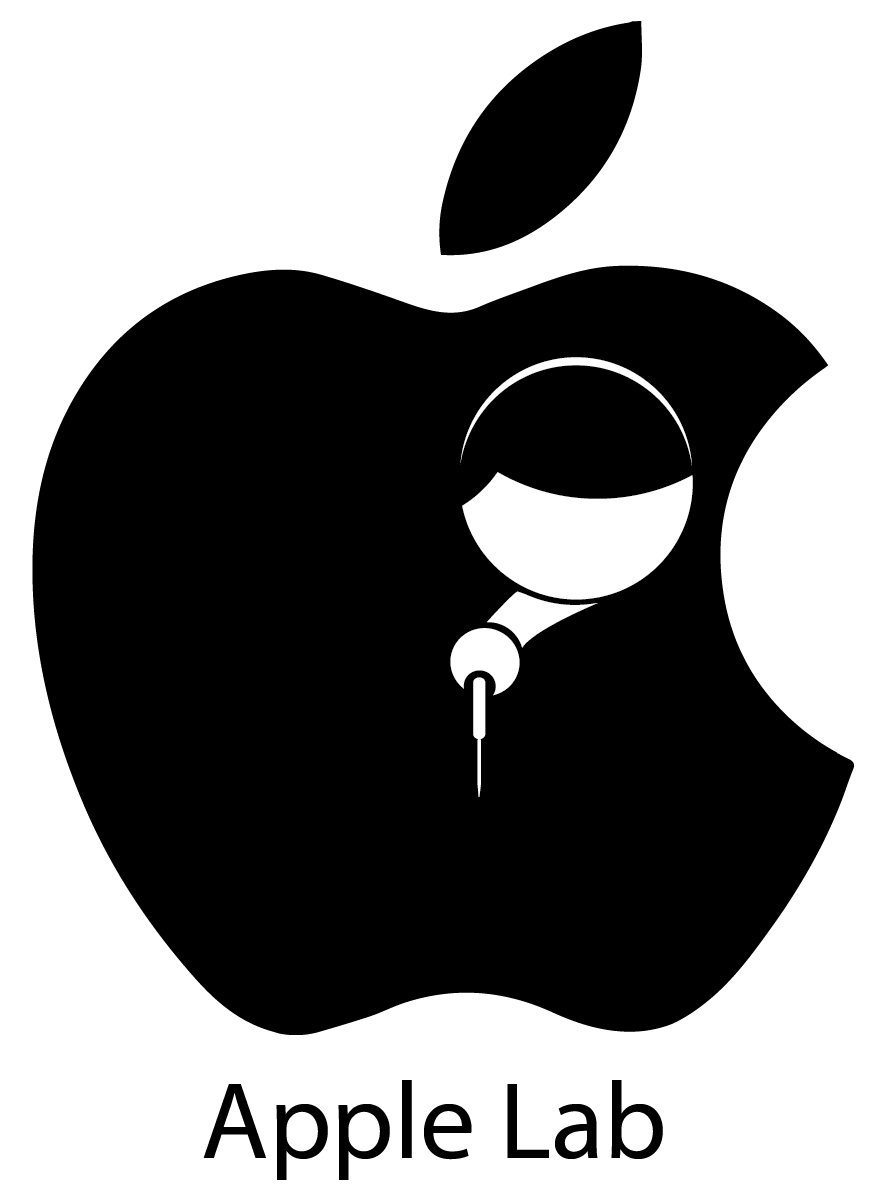common problems listed are specifically for MacBook computers. Here are some suggestions for addressing each of the issues:
1. Mac won’t turn on:
– Check the power connection and ensure it’s properly plugged in.
– Reset the SMC (System Management Controller) by following the instructions provided by Apple support.
– If the issue persists, it may be a hardware problem, and it’s advisable to contact Apple Lab
2. Mac won’t boot or black screen:
– Reset the NVRAM or PRAM by restarting your MacBook and holding down the Command + Option + P + R key combination until you hear the startup sound twice.
– Disconnect all external devices and try booting again.
– If the screen remains black, it could point to a hardware issue, and professional assistance is recommended.
3. Mac display lines:
– Try resetting the NVRAM or PRAM (as mentioned above).
– Update your macOS to the latest version.
– If the lines persist, it could indicate a hardware problem, so it’s best to consult a professional.
4. Mac turns on and fans start:
– This is usually normal and means the cooling system is engaged.
– If you’re experiencing excessive fan noise or the fans running for extended periods, it might indicate software or hardware issues. Check for any high CPU or memory usage in Activity Monitor or consult Apple Lab
5. Mac crashes or freezes:
– Restart your MacBook and ensure your software and macOS are up to date.
– Check for any incompatible or problematic third-party software and remove or update it.
– If the issue persists, it might be necessary to perform a clean installation of macOS or seek professional assistance.Apple Lab
6. Slow Mac:
– Run a disk cleanup and remove any unnecessary files.
– Check for any resource-intensive applications or processes running in Activity Monitor and close or manage them efficiently.
– Upgrade your MacBook’s RAM or consider using a solid-state drive (SSD) for improved performance.
7. Mac restarts unexpectedly:
– Update your macOS and applications to the latest version.
– Run a malware scan using a trusted antivirus software.
– If the problem persists, it could be caused by hardware issues, and it’s recommended to seek professional help.Apple Lab
8. Mac spilled water or liquids:
– Immediately power off your MacBook and disconnect any power source.
– Turn it upside down to allow any liquid to drain out.
– Do not attempt to turn it on or use a hairdryer to dry it.
– Take your MacBook to an authorized service center as soon as possible for proper cleaning and to minimize damage.
9. Crashed Mac won’t turn on:
– Try resetting the SMC and NVRAM/PRAM (as mentioned above).
– If the issue persists, it’s essential to consult Apple support or visit an Apple Lab
10. Mac turns on but freezes:
– Restart your MacBook and ensure your software and applications are up to date.
– Remove any unnecessary startup items from System Preferences.
– If freezing continues, it could indicate a deeper issue, and professional assistance is advisable.Apple Lab
Remember, these are general suggestions, and it’s always recommended to seek official support from Apple Lab if you encounter persistent issues with your MacBook.