If you are experiencing issues with your MacBook Air 13″ A2179 2020 laptop’s logic board due to a liquid spill, here are some steps you can take:
1. Power off the laptop immediately: Unplug the laptop from the power source and shut it down to minimize the risk of any further damage.
2. Disconnect all peripherals: Remove any connected devices such as external hard drives, USB devices, and chargers.
3. Remove any excess liquid: If the spill is recent, carefully tilt the laptop to allow any excess liquid to drain out. Do not shake the laptop as this can cause the liquid to spread further inside.
4. Do not use heat sources: Avoid using any external heat sources like hair dryers or heaters to dry the laptop, as this can cause additional damage.
5. Contact a professional: It is highly recommended to take your laptop to an authorized service center or contact Apple Support for assistance. They have the expertise and tools to diagnose and repair logic board issues caused by liquid spills.
6. Backup your data: If possible, make a backup of your important data before taking the laptop for repair. This ensures that your data is safe in case any repairs or replacements are required.
Remember, further use of the laptop without proper repair can cause additional damage and may void any existing warranty. It is essential to seek professional help to assess and fix the issue properly.
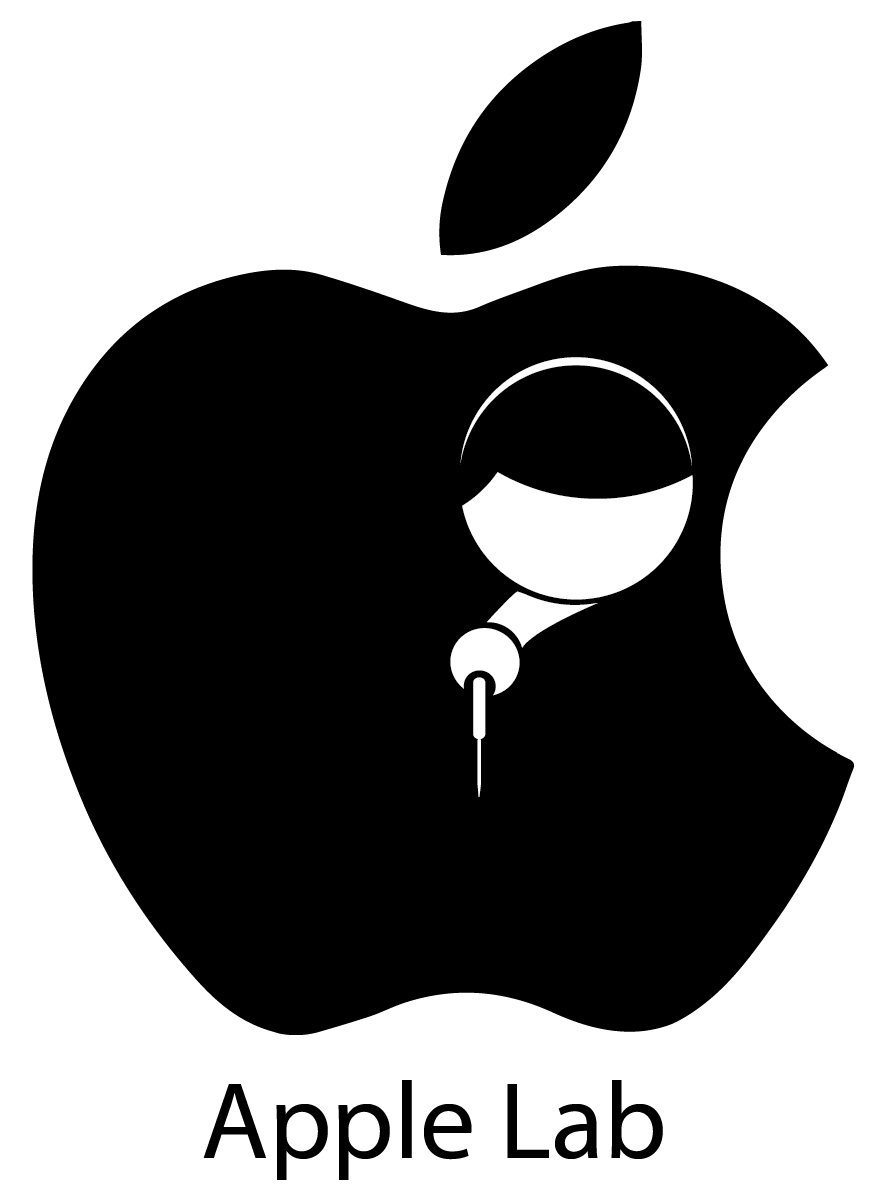
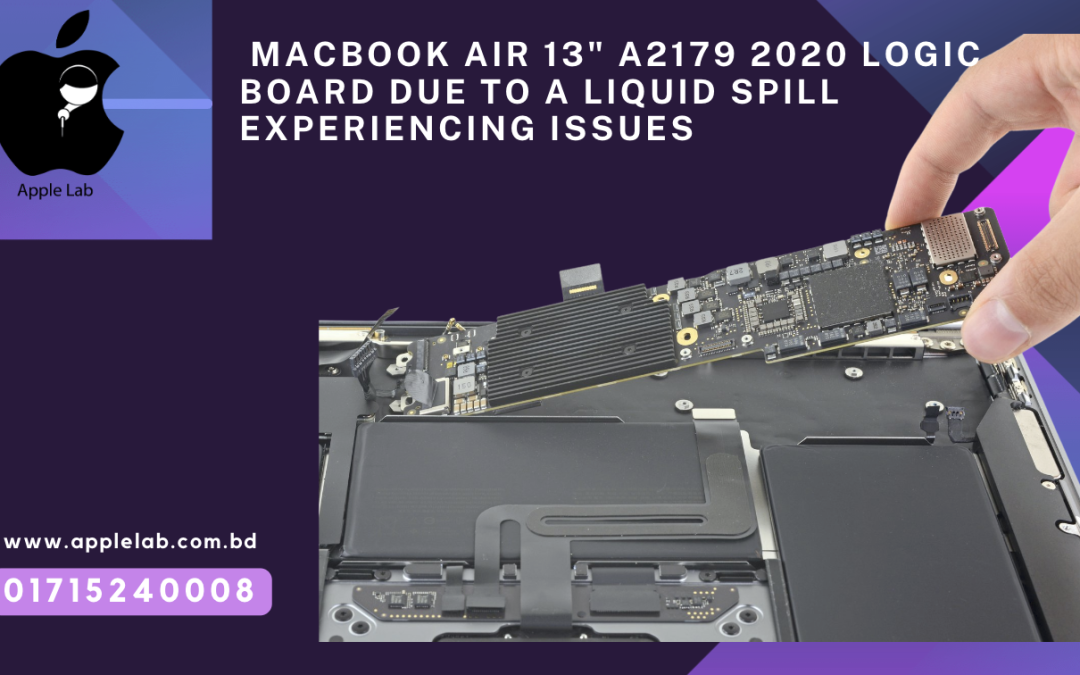
Ffg